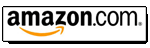|
||||||||||||
| Home |
|
Products For Sale |
FAQs, Tips, Manuals |
Referral List |
|
Photo Gallery |
|
Links |
|
Contact Us |
|
|
|||||||||||||||||||||||
All Sony 12XX series sets with the exception of the 1270 and the 1292 have test points located on a small circuit board directly over the CA(G) and CA(B) circuit boards. These test points are used to set the G2 voltage of each tube so that proper focus, color tracking and color balance is achieved. The voltage is very easy to adjust, but requires the use of a DC voltmeter. Set the contrast to 80 and the brightness to 50, the Sony factory default values.
As shown above, there are 4 pins on the black test point. The far left one shown above is for the red tube, then the others are for the green and blue tubes, and the far right pin is ground, which also is chassis ground. Connect your DC voltmeter with the negative lead to the chassis and the positive lead to one of the test points. You want to set the ‘screen’ or G2 controls (labelled DO NOT ADJUST) with an original Sony sticker over them so that each test point measures 4 volts, give or take 0.1 volts. Note that these adjustments are very touchy, a tiny turn of the screen control will make huge difference in the G2 test point. Here’s a decent result:
Once each test point is reasonably close to 4.0 volts, you should have a decent white balance and better focusing than if the G2 controls are set a mile off. For white balance fine tuning, adjust your bias and gain controls on the keypad. One of our readers has the following useful information to add: "My understanding is that the gain and bias settings should be reset to factory settings and an unused input should be selected before making the G2 adjustment. This is my interpretation of the explanation in the service manual. My observation is that there is a significant difference in the voltage reading, especially if the composite input is selected, during the procedure. I ran into another interesting phenomenon regarding the G2 voltages. I
know this sounds unlikely however I have verified and resolved it. You know how
twitchy the adjustment screws are? Well, I found that in my home theater
environment that the LFE base is capable of rattling the adjustment screws
enough to significantly change the adjustments. During the movie Master and
Commander is when I first noticed there was a problem. The picture was normal at
the start however became increasingly green as the movie progressed (Excellent
Cannon Shots). Long story short, the voltages had changed to .3.5v, 3.8v and 5v
from the heavy base. My solution was to fill the space between the adjusting
screws and the outer housing with foam causing tension between the screw and the
case. This prevents the screws from moving, however it does make the adjustment
challenging because of the tendency for the elastic foam to spring back slightly
during the adjustment. So you more or less have to over adjust then let it
settle into the neutral position. I have not had a problem since the mod."
|
|
||||||||||||||||||||||
© Copyright CurtPalme.com. All Rights Reserved. |

 Sony 125x/127x
Sony 125x/127x